Add a nightly guest fee in Ownerrez
InsuraGuest has teamed up with Ownerrez! Now you can share costs with your guests simply by adding a nightly fee to every guest reservation. It's simple and easy to set up and only takes a few minutes. Just log into your Ownerrez account and set the amount you would like your guests to pay. Then let Ownerrez collect those fees for you automatically on every reservation.
See the screen shot and step-by-step instructions below for more details on how to set up an InsuraGuest fee in Ownerrez. If you'd like help setting it up, don't hesitate to contact us today.
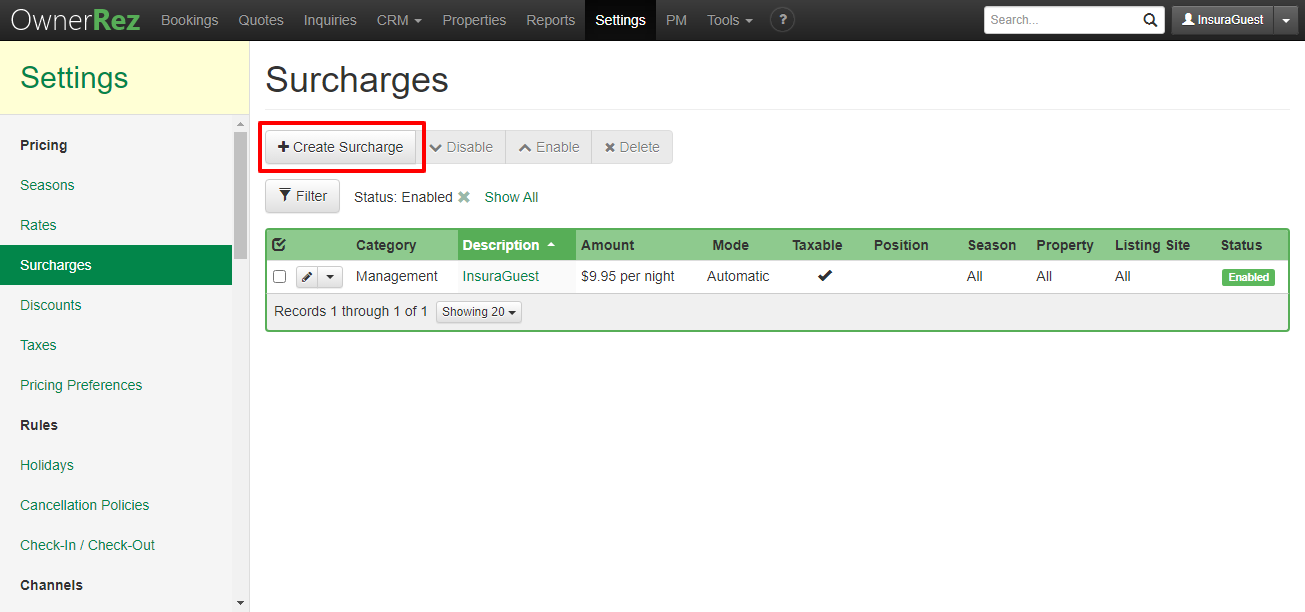
Steps
-
Login to OwnerRez account: https://secure.ownerreservations.com/login
-
Go to Settings from the top menu.
-
Click on the Surcharges.
-
Click the “+ Create Surcharge” button.
-
Select your Category (typically Management, Property, or Administrative Fee).
-
Update the description to “InsuraGuest Fee” and check “Automatically”.
-
Select “Fixed amount”, enter Amount: 9.95 and Applies “Per Night.” Choose your tax option based on your jurisdiction.
-
Select your Property, Seasons (always “All”), and Listing Sites criteria.
-
Under Options, select “Active” for the status, and “Autogenerate” for the description. And click on the “Save” button.
Update Your Rental Agreement
-
Under Settings page, scroll down to “Branding & Legal” click on “Legal
Agreements”.
-
Click on the “+ Create Agreement” button
-
Enter Name as InsuraGuest and In the Body add the following language:
-
“InsuraGuest Hospitality Liability Coverage: coverage that protects you
during your stay if an accident happens. By accepting this reservation, you
are accepting this mandatory fee for your protection.”
-
-
Once updated, click the “Save” button.